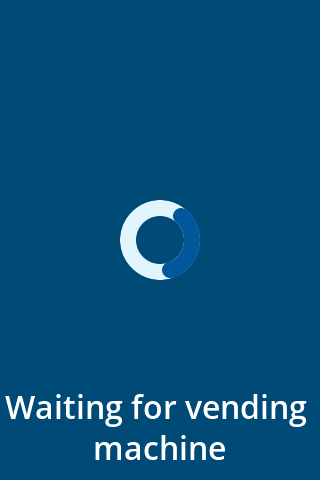Apollo MDB
MDB Settings
The Settings for MDB must be configured and applied using the MyPayter Terminal Management System. In this documentation, the settings are separated into two categories, however in MyPayter it is all part of the basic and/or advanced settings under the MDB tab.
Protocol Settings: The protocol settings configure the MDB protocol. It determines the capabilities of the terminal as a Cashless device.
Payment Settings : These are the generic Payment settings, which may overrule the Nexo settings. These settings can be used to make changes in the payment flow and/or configure the Closed User Group flow.
This document is applicable to a specific version of Apollo MDB, which is designed to function as specified in the MDB/ICP publication version 4.3
Basic Setup
When the terminal is first configured within MyPayter it can be configured for MDB. At the top right corner of the MyPayter page search for the terminal to configure (or select it from the list in the “Terminals” page and click on the pop-up that shows up.

When the terminal does exist it will show the page shown in the image underneath, this is the status page of the terminal. To go to the configuration page click the gear icon(top right).
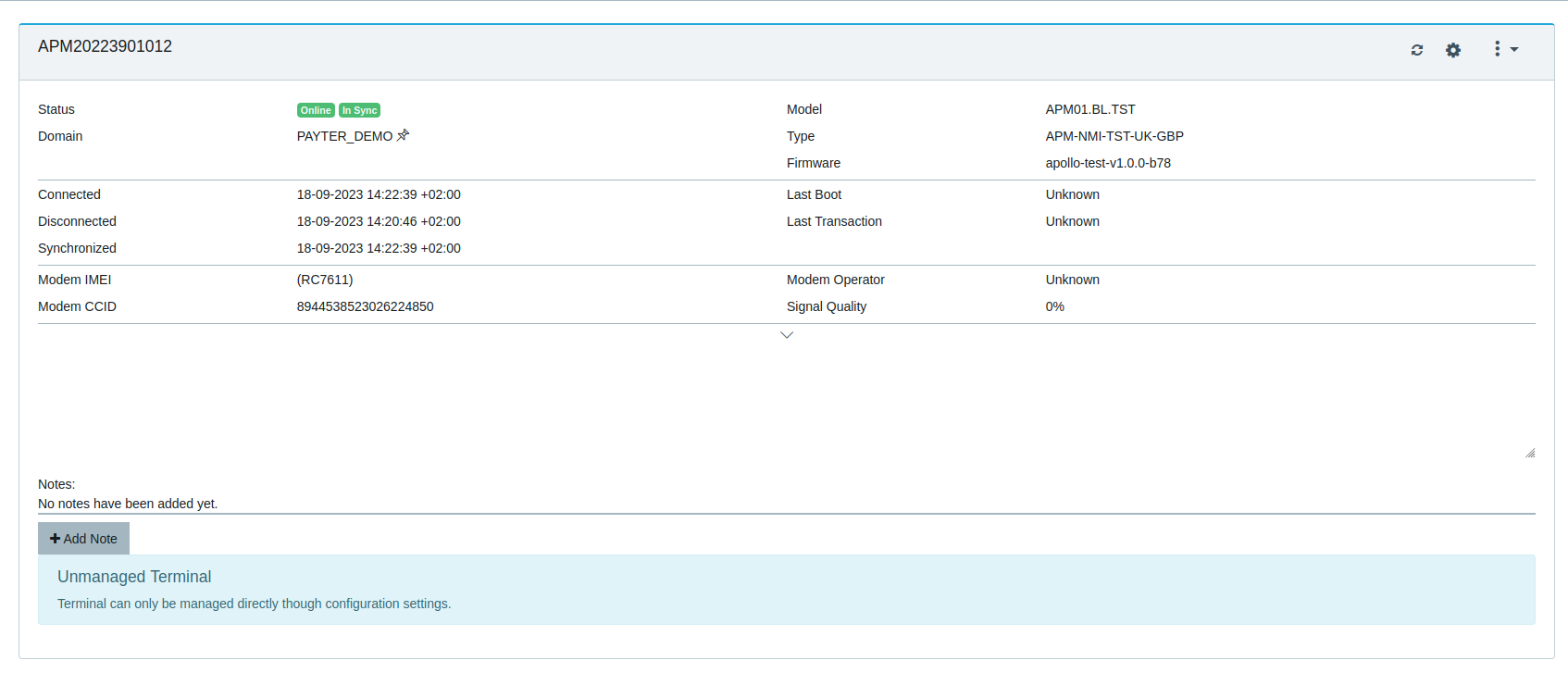
In here are the basic settings, unless it was configured with a template the default mode of a terminal will be set to CPS. To setup the terminal for MDB click on the field next to the mode and select MDB.
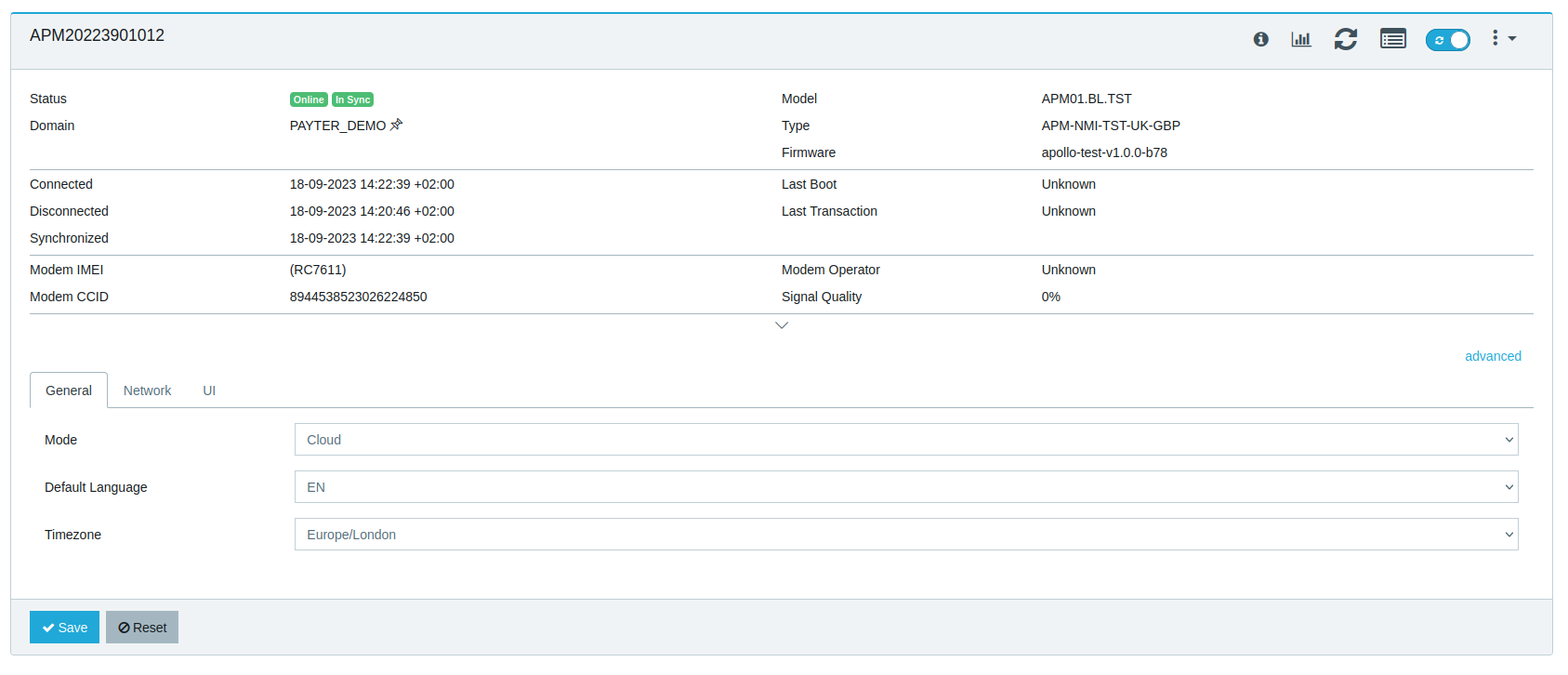
After selecting MDB as the terminal mode, an MDB tab will be available. In this tab the basic MDB settings can be configured.
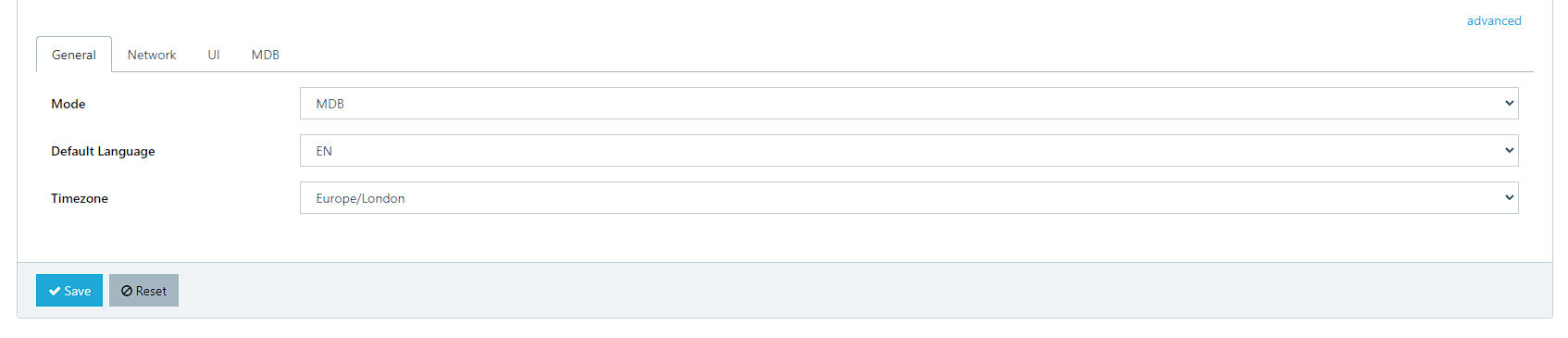
The terminal supports only the cashless device type, which provides the payment service. The basic settings consist out of :
Device Type | Configure the Terminal to work either as Cashless 1 or Cashless 2 |
MDB protocol level | Sets the highest capable communication level of the terminal |
Session Amount | An amount that is used to mimic coin deposits, to start a session on older VMC |
Session Timeout | Timeout of the terminal in MDB session state. If there is no activity within the time limit, the terminal will return to MDB enabled state |
Card Timeout | Timeout of a transaction in seconds, this is the time limit for tapping a card after a selection |
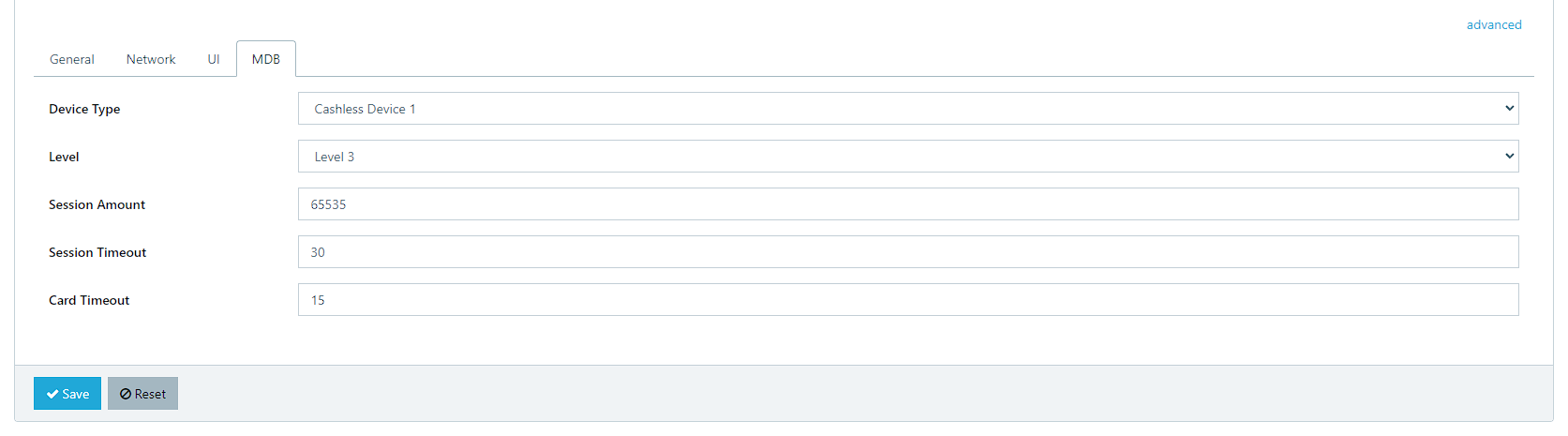
When the configuration is saved and push to the terminal. It will eventually show this screen on the terminal :