Custom Idle Screen
If the integration controller is planning on taking full control of the UI, using either Built-in or Fully Customized Screens, then a Custom Idle screen is usually actively requested. This functionality is more suited to controllers who are more reliant on the standard flow the Payter terminal offers, and allows a further opportunity to customise the look and feel of this otherwise off the shelf solution.
Default Idle Screen

The above screen will be shown, with background and text colors according to the Theme, whenever the terminal is Idle. The Integration Controller is broadly in control of when this is, as well as the customer using the terminal. Broadly however, solutions will either be Idle by default, or actively waiting on a card to be scanned by default.
Where the terminal is Idle by default, it can be a really good experience to show a more welcoming and informative screen than the Payter default.
Custom Idle Screen Examples
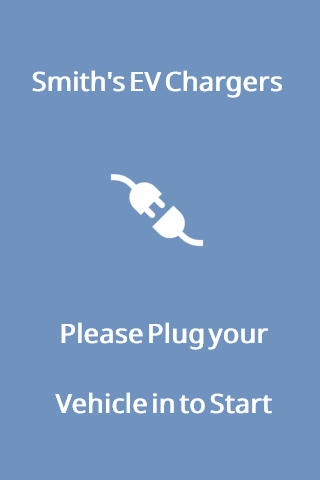
In all the above examples, there is a secondary Human-Machine Interface that is used to initiate the payment.
Custom Idle Configuration
Custom Idles are added in the Basic Configuration UI - Screens tab in MyPayter when viewing a terminal.
- Ensure the asset you are going to use as an Custom Idle is already uploaded to your terminal 'Domain' Assets section. You can find more information on how to do this here: Assets - Uploading Assets
- Click
+Add UI Assetand then select the Asset from the drop down in the first blank box on the right hand side. - Scroll to the "Idle Screen(s)" section
- Change the
Asset Refto the Asset you just added.
This is the minimum number of steps to apply a single basic Custom Idle.
Detailed Custom Idle Configuration
| Name | Format | Description |
|---|---|---|
Title | String | A text overlay that can be placed over a plain screen. Centered and at the top of the screen by default. |
Sub Title | String | A text overlay that is placed over a plain screen and directly under the Title. |
Asset Ref | Dropdown | Allows the asset to be selected that has been uploaded to MyPayter and assigned to the terminal. |
Text Y Offset | Integer | The number of Pixels from the top of the screen that the Title will be positioned. Screen is 480 pixels tall. |
Show Duration | String | When using more than one screen, this is a required field to indicate how long it should be shown before the next screen is displayed. |